Sharing Read-Only Files
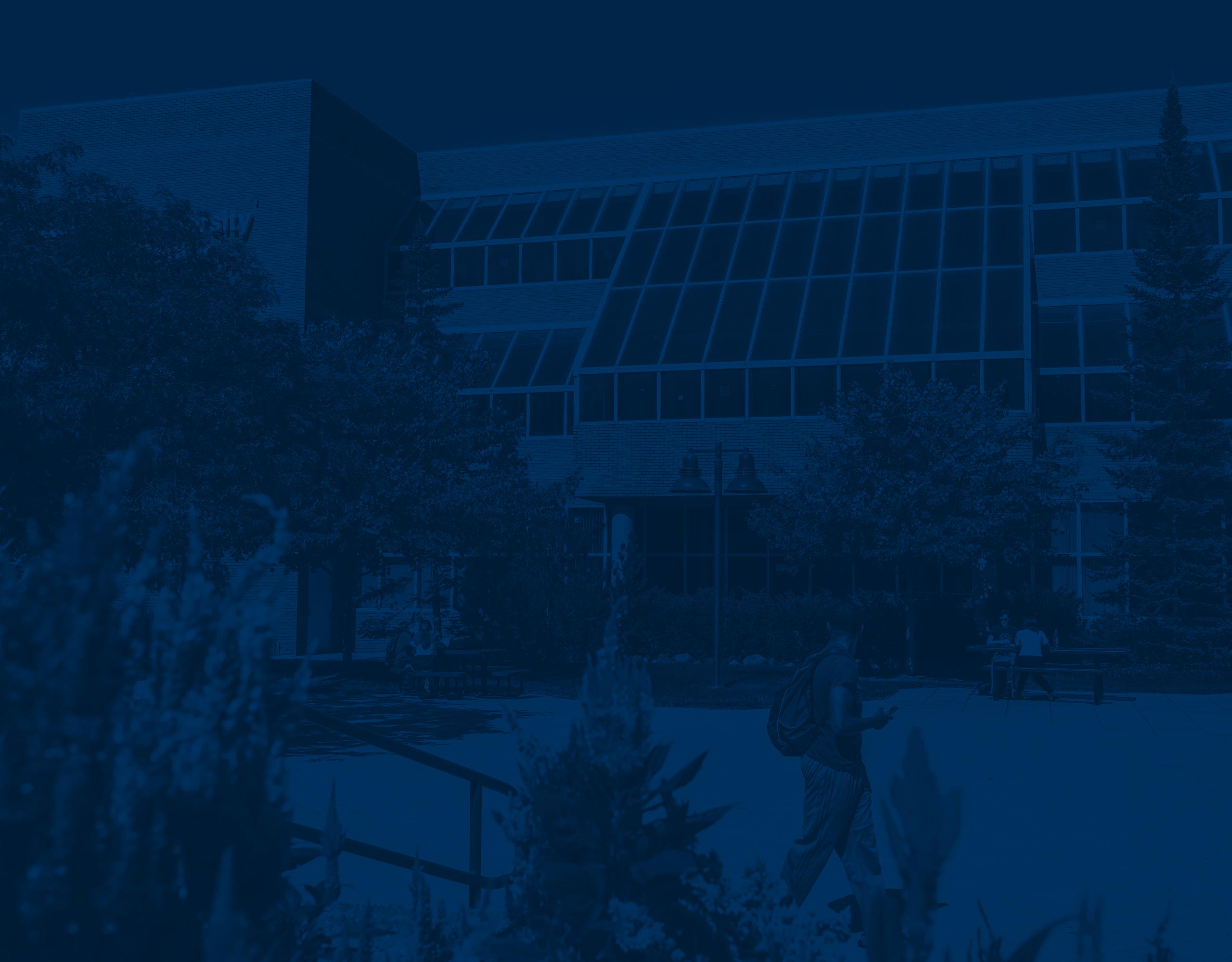
How to share a Google Workspace or Office 365 file as read only
Google Workspace
Google Drive makes it simple to control your files while still giving your students and colleagues easy access. You can share any document, slide deck, or spreadsheet in a read-only mode so others can view it but not change it.
Step 1: Open the File in Google Drive
- Go to Google Drive.
- Find and open the document, presentation, or spreadsheet you want to share.
Step 2: Open the Share Menu
- In the top-right corner, click the Share button.
Step 3: Get a Shareable Link
- In the window that appears, look for the section labeled General access.
- Click the dropdown menu (it may say Restricted by default).
- Choose University of Michigan (or Anyone with the link, depending on your needs).
Step 4: Set Access to “Viewer”
- Once you’ve selected the audience, set the role to Viewer.
- This ensures that students and colleagues can see the file but cannot edit it.
Step 5: Copy and Share the Link
- Click the Copy link.
- Paste the link in your Canvas course, syllabus, email or any other location so your audience will always have access to the latest version.
Office 365
As with Google Workspace, Office 365 offers the same option: you can share any Word, Excel, or PowerPoint file in read-only mode so others can view it but not change it.
Step 1: Open the File in Office 365
- Go to OneDrive and sign in with your University of Michigan account.
- Open the Word, Excel, or PowerPoint file you want to share.
Step 2: Open the Share Menu
- In the top-right corner, click the Share button.
- On the menu that opens, click the Share option.
Step 3: Get a Shareable Link
- In the window that appears, next to the ‘Copy link’ button click the link settings ‘gear’ icon.
- Choose People in Umich (or Anyone, depending on your needs).
Step 4: Set Access to “Can view”
- Under More settings, make sure the permission is set to ‘Can view’.
- Click Apply in the bottom right corner of the window.
Step 5: Copy and Share the Link
- Click the Copy link button.
- Paste the link in your Canvas course, syllabus, email or any other location so your audience will always have access to the latest version.