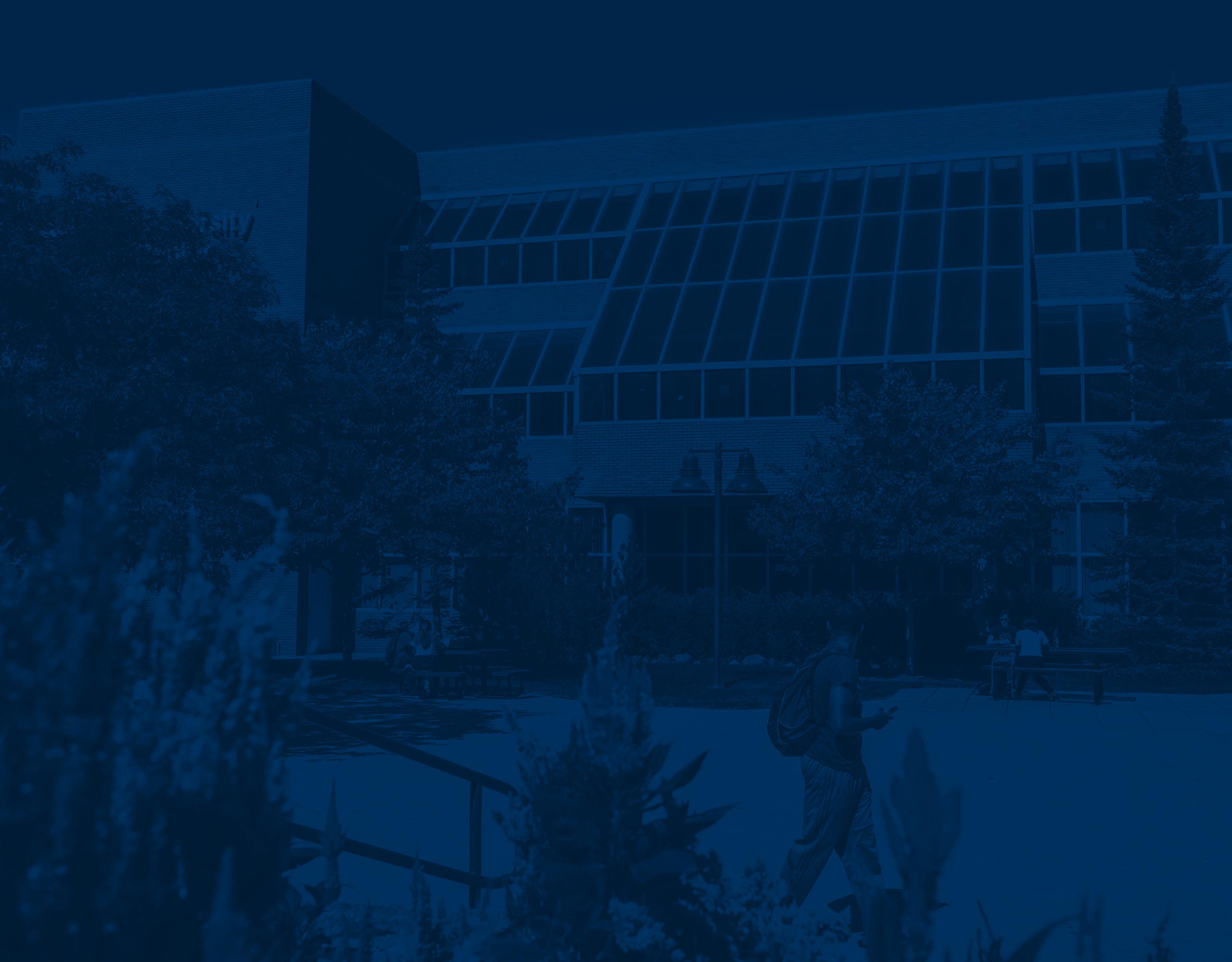
View Registration Information FAQ’s
View Registration Information Frequently Asked Questions
The View Registration Information application allows students to view their registration history after a term has been closed for registration. Students can also view prior schedules and ungraded classes.
What information can I find in the “Look up a Schedule” tab?
Students can view their current and past registrations for a selected term. You can access Class Details by selecting the title of the course, view which Part of Term the course offered.
What does the gear icon do?
When clicking on the gear icon, you can view the information under the headings displayed in the Class Schedule. If you click on the blue check mark, that specific heading and the corresponding information from the Class Schedule will be removed. This is an easy way to customize the view to display only those items most important to you.
Can I email my class schedule?
Yes. Students can email their schedule to themselves or anyone they choose. Students can also add their classes to their Google calendar after they have emailed their course schedule to themselves.
Can I print my class schedule?
Yes. Students can print their schedule for the selected term.
What is the difference between Schedule and Schedule Details?
In the Schedule tab, you can view your classes that have days/times in a calendar view. If you click on the title of the course, a Class Details window will pop up that will give you additional information on the selected class.
The Schedule Details tab displays your course information in more detail such as listing the day, time, location, instructor, start and end dates, etc . If you click on the title of the course, a Class Details window will pop up that will give you additional information on the selected class.
If I do not see the semester I am looking for, how can I access these classes?
You can view all the courses you have completed by viewing your unofficial transcript in your SIS account.
What information can I find in the “Active Registrations” tab?
Students can view all courses they are registered for in a current semester and any future semesters that have not yet been graded.