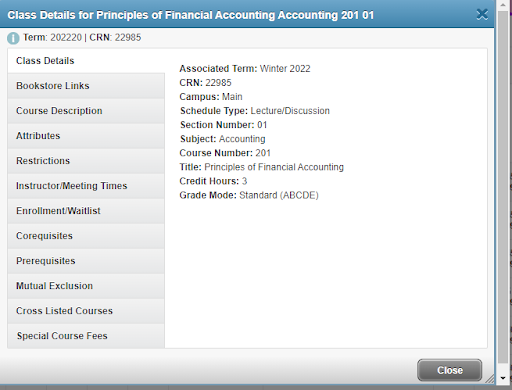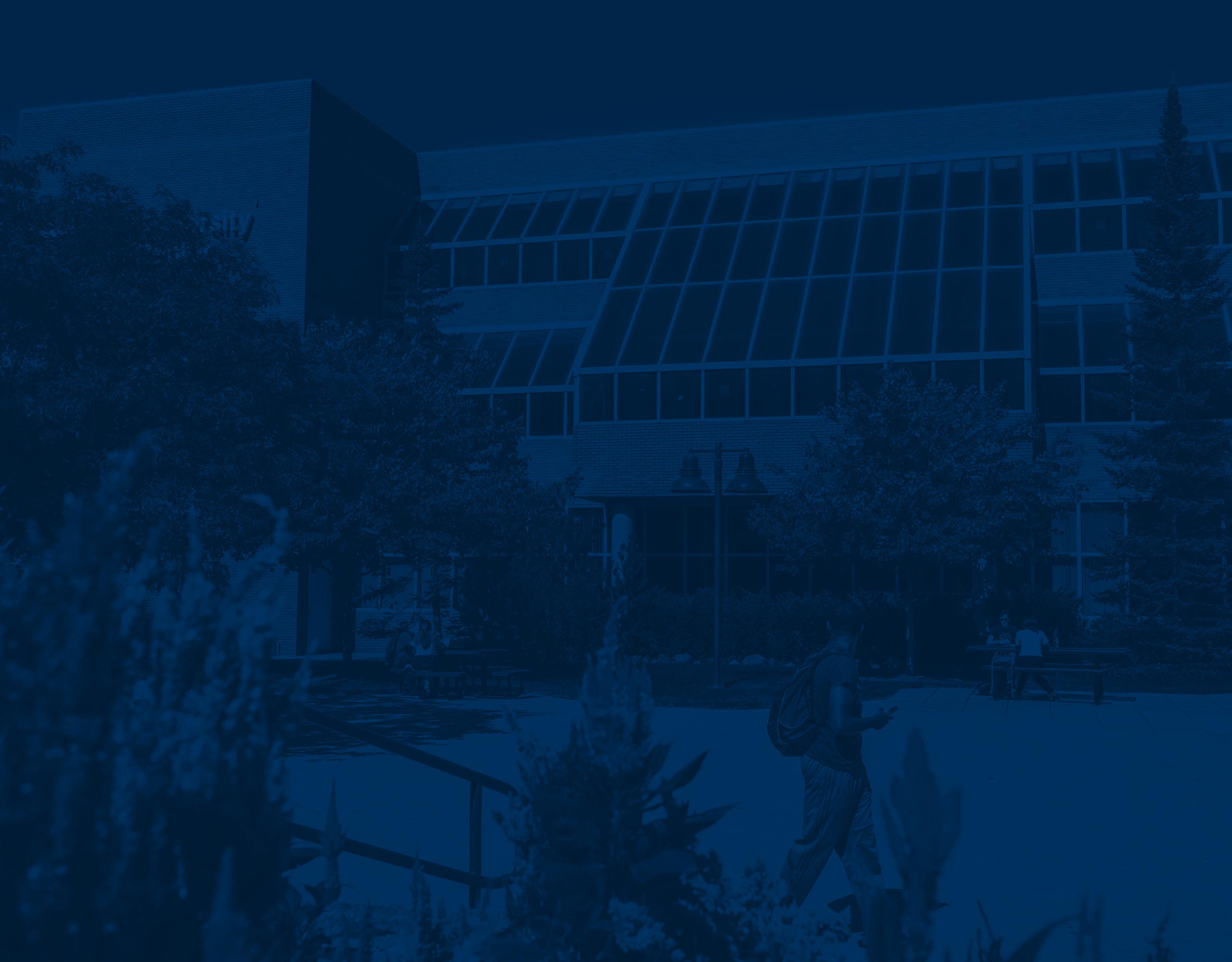
Browse Classes FAQ’s
Browse Classes Frequently Asked Questions
In the Browse Classes application, you can view which courses are available for the selected semester.
When does the course schedule become available?
The course schedule will be available two weeks before registration opening.
Can I register from Browse Classes?
No. Browse Classes is for viewing purposes only and does not require a login.
How can I search for classes?
You can perform basic or advanced searches. Results are displayed in the Browse Classes Search Results. Use the Search Again button to perform a new search. You can toggle between basic and advanced searches by clicking on the Advanced Search link. No fields are required. For example, you can search by course attribute without selecting all the subjects. Select the attribute(s) you want to search, and select search.
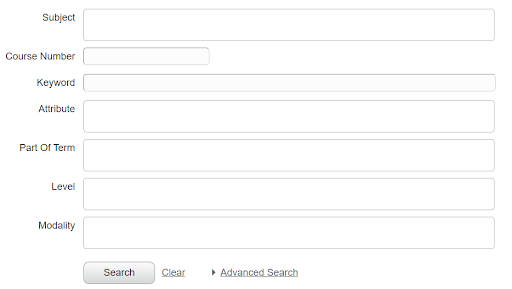
Can I search for classes in a specific Part of Term?
Yes. In Browse Classes you can select which part of term you are interested in taking classes in.
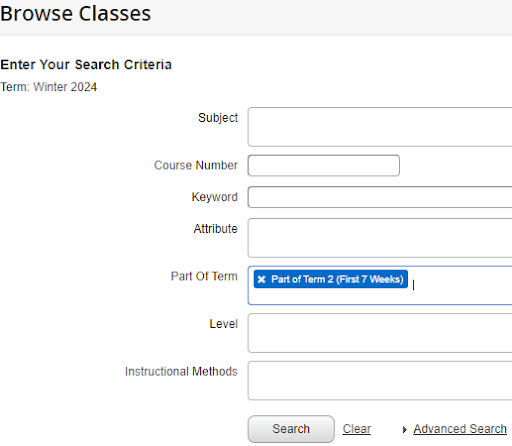
What class information can I view in the Search Results?
Search Results are displayed in columns. Columns can be expanded in order to view all information within it. Students can view title, subject/course number/section, instructor, meeting days/times/location, campus, status(enrollment), and course attribute.
If you click on the icon, you can uncheck columns to remove the heading.
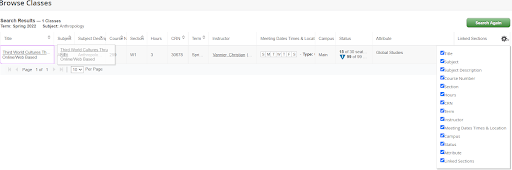
By clicking on the class title, a Class Details window will appear that will display additional information such as, course description, prerequisites and cross listed courses.