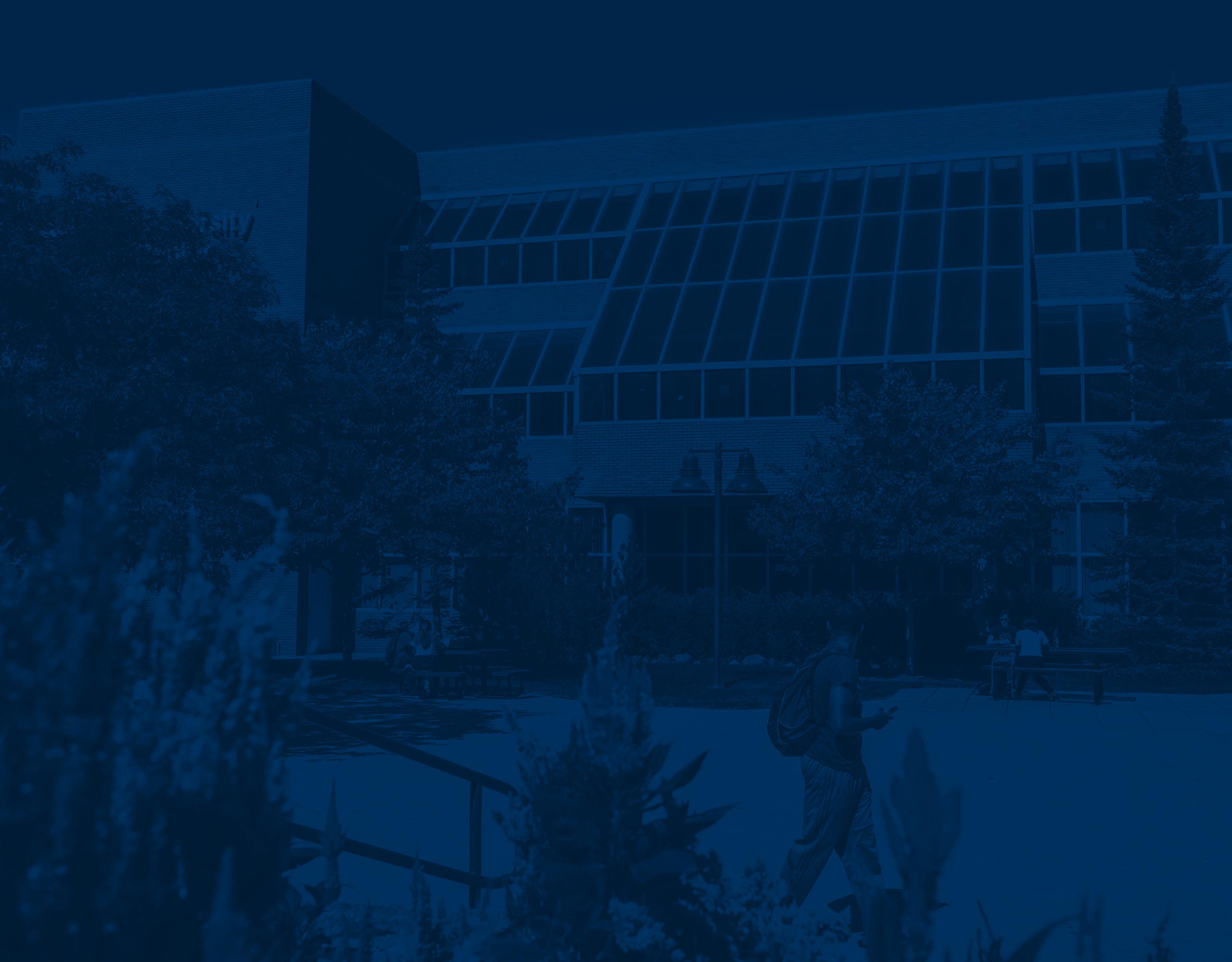
Faculty Drop Roster Instructions
Non-attendance is defined as never having attended. Simply logging into Canvas does not count as attendance. To help determine non-attendance, it is recommended that students have at least one assignment submitted before the deadline, particularly in online asynchronous courses that do not have scheduled class meetings. This could include something as simple as a discussion board post.
Examples of attendance include:
- Attending in-person sessions
- Submitting assignments, papers, or quizzes
- Participating in required discussion board postings, as outlined in the course syllabus.
Students who do not attend in person or engage in the activities mentioned above must be reported as never attending by the deadline.
The Faculty Drop Roster function in SIS allows faculty to drop students for non-attendance within a specified period of time for each part of term (typically between the first day and the add deadline).
It provides a roster of students enrolled in your section along with the dates of when that section is open for dropping students who have never attended.
The following steps will help you navigate through the process:
- Login to SIS
- Type your uniqname and LAN Password in spaces provided and click Login.
- Go to the Faculty & Staff menu
- From the Faculty & Staff menu, select Courses
- From Courses, select Faculty Drop Roster
- Select a semester from the drop down menu at the top of the screen (by default, all terms are listed).

The Status Column is where you will see which class rosters are either “Now”, “Expired” or “Future”. The Available Column indicates the dates in which the roster is available.

- Expired – it’s passed the deadline, and you can no longer drop students for non attendance from that section
- Now – the class has begun, and you can drop students for non-attendance. The dates within the Available column will indicate the dates in which it’s available to you.
- Future – the section hasn’t begun yet, and you can see in the available column when it will open.
- To drop a student for non-attendance:
- Click anywhere within the blank area of a row in which the status indicates class is open (Now) for dropping. Roster will then open.
- At the top of the Roster is the Course Information
- At the bottom is the list of names of all students registered for that section
- For the student(s) you need to drop for non-attendance, select the checkbox in front of the student’s name, and select the “Faculty Only Non-Attendance” from the dropdown titled “Action” across from the student’s name

- Last Attended Date – Leave blank – no need to enter one since you are only dropping students who never attended.
- Once you are done dropping all the students you need to from the roster, then select Submit.
Students will receive an email notification after you have dropped them from the section.
Once the drop is submitted, it’s processed immediately and can’t be undone using SIS.
If a mistake has occurred, or you are allowing the student back into your class (you feel they can still successfully complete) and it’s prior to the add deadline for that part of term, you may email the Registrar’s Office at Flint.Registrar.Support@umich.edu to request the student be registered back into the class.