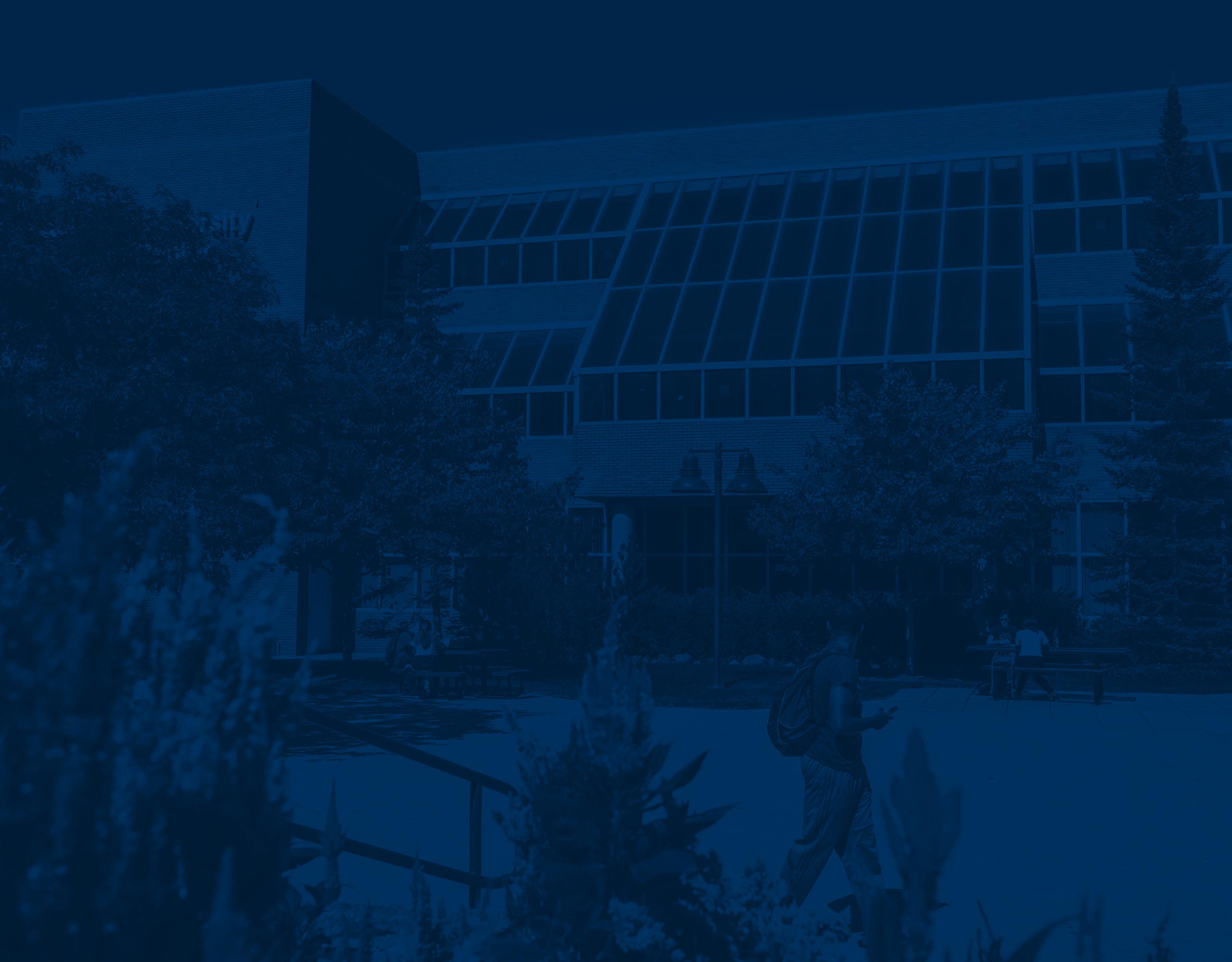
Plan Ahead FAQ’s
Plan Ahead Frequently Asked Questions
The Plan Ahead application allows students to build registration plans in advance of the opening of registration. Plans are created in Plan Ahead, and students can register from those plans in the Register for Classes application.
How many plans can a student have?
Students are allowed a maximum of two plans for a term.
If I have a MyDegreePlan, can I use this as one of my plans?
Yes. If a MyDegreePlan is active and locked, students will be able to view this plan listed in Plan Ahead.
Can I create a plan from scratch?
Yes. Students will be able to create a plan by selecting “Create a New Plan.”
Can I edit my plan?
Yes. Students can edit or delete their plans. If changes are made to your MyDegreePlan from Plan Ahead, these changes will not be reflected in your MyDegreePlan.
Can I have more than one Preferred Plan?
No. Students can only have one Preferred Plan.
Can I register from my Plan?
No. Students will be able to register in the Register for Classes application once you are eligible to register.
Does Plan Ahead check for holds or prerequisites?
No. Plan Ahead is for planning purposes only and will not check if you have any holds or prerequisites.
If a course is closed, can I add it to my plan?
Yes, however you will not be able to register for the course if no seats are available at the time of registration.
How can I add specific sections to my plan?
Within the search results window, under the Course Sections column students can add a specific section by selecting “View Sections,” then selecting Add.

If a course is not being offered for the selected term, will I be able to add class to my plan?
No. If a course is not being offered, you will see the text “NOT OFFERED FOR TERM” under the Course Sections column instead of the option to View Sections.